Your virtual workspace setup is extremely important in order to improve your teaching performance.
When we first started virtual teaching in the fall of 2020, I went around to a few of my teacher friends classrooms to see what they were doing. One teacher in particular really stood out to me. She had two laptops and an extra monitor with her students projected onto her white board so she could see them on a much larger scale than her computer.
I immediately took note, and grabbed an extra Chromebook from our tech person and borrowed one of my husbands million monitors he had laying around at home. (Lucky for me he’s a network engineer so it was no extra cost).
Since day 1, my virtual workspace set up has helped me navigate through virtual teaching MUCH easier than trying to do everything on one computer.
Virtual Workspace Setup
No matter what you choose as your virtual workspace setup, make sure it’s functional for you. Maybe you only need one laptop…maybe you need 5!?
Personally, two laptops and a monitor is all I need.

Left Computer:
My personal laptop on the left always has gradebook and attendance pulled up. I teach 9 classes a day, and each student earns 3 daily participation points for having their cameras on, participating and following directions. If a student does not have his camera on all class I will take 1 point away.
Having an additional laptop makes it easier on me and I don’t lose sight of my Google Meet students.
This is also extremely beneficial for attendance that I have to take during 7th and 8th grade. I don’t have to filter between tabs or shared screens. Just a quick click while looking at my students on Google Meet and I’m done!
Middle Computer:
This is always the computer I interact with my students on and have their Google Meet on. I’m constantly sharing my screen with videos or slides and I like to see my presentation in the grid view.
I also keep my email up on this computer as well, so I’ll see the red notification faster than if I had it pulled up anywhere else.
Right monitor:
This really is a game changer. I borrowed one of my husbands extra monitors that hook right up to my work laptop (middle computer).
Here is where I have all of my tabs pulled up that my K-8 students are doing that day (see below links). I normally group K-2 together on one Google Slide show with all of their content embedded already, 3-5’s content is grouped, and middle school for the end of my day.
- K-2 Virtual Curriculum Outline/Resources
- 3-5 Virtual Curriculum Outline/Resources
- Middle School Curriculum Outline/Resources
Personalize Your Virtual Setup
If you only have one computer and are looking to add more screens to make your virtual workday easier your first step is to ask your school what can they give you.
I don’t know any administration that would willingly hold you back from being the best teacher you can be. So IF they have the technology to give you, just ask.
Before I got my personal lap top, I used my school issued computer and a Chromebook that was left over from students who did not return to our school. My school also was in the process of getting some extra monitors, but I was lucky enough to get my own.
See what your school has to offer, and go from there.
Another option would be is to borrow friends or family’s old computers that they don’t use anymore. It doesn’t have to be a top notch device. An older computer will do just fine for attendance and grading.
You could also check online for used laptops, Chromebooks or Ipads sold for a fraction of the price. See if your school will reimburse you, or take it our of your PE budget if you didn’t buy any equipment this year.
Good Luck
I hope whatever you are currently doing is working for you. With 10-15 weeks left I am sure most of us have gotten the hang of virtual teaching.
But if you were having a hard time with your set up, I hope this post helped a little!
Keep your head up, and finish strong!
DETROIT PHYSICAL EDUCATION YOUTUBE AND FACEBOOK
For more content by Detroit PE, check out my YouTube channel aimed towards keeping kids healthy and active through virtual games.
You may also follow my content through Detroit Physical Education Facebook. Add me, and get content directly to your news feed!



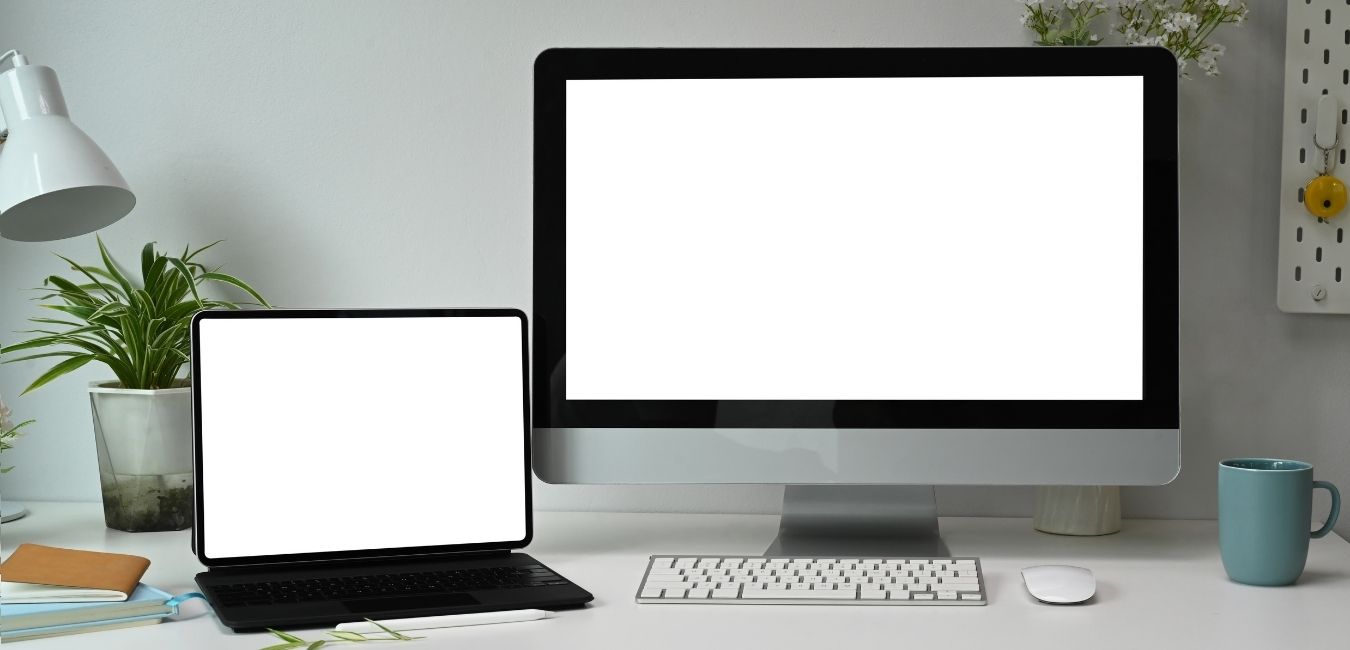



No comments! Be the first commenter?