You’re a teacher who makes their own content for your students and are constantly looking for ways to simplify things for them right? Or maybe you just make content for fun? Either way, if you didn’t know, you can add chapters to your YouTube videos to make it easier for your viewers to navigate your content.
YouTube rolled out this feature May 2020, and I remember the first video I ever watched that used them. My 2nd graders were virtually warming up with Little Sports morning exercises, and while I was moving my cursor around I hoovered over the chapters. I was like WHAT IS THIS!? Since this day, I would constantly look for this feature every time I would present a video to my students, because it was so user friendly.
Why Adding Chapters to YouTube is Helpful
Let’s say you’re virtually teaching, and for an asynchronous assignment, you have your students watch a 10 minute video on the game of Football. But the first 2.5 minutes are introductions, and some creator telling you to subscribe to their channel, or promoting a sponsored ad. You definitely don’t want your kids to waste their time. So how convenient would it be for them to be able to skip ahead to the exact spot they need to.
Or maybe the whole video was great, but one student want’s to go back and review scoring. Instead of them jumping around and wasting time, they can jump directly to Chapter 4: Scoring.
Another reason this feature can be extremely helpful is if you create your own videos for your students. You can specify exactly what they need to see, and where exactly they can find it. Maybe you’re teaching them a new skill or game. Kids can review your video and jump around as needed for clarification.
Now that YouTube is rapidly growing, and the amount of informational content being uploaded, adding chapters to your YouTube videos, is one of my favorite features.
See For Yourself
Below is one of my videos detailing how to create a virtual Freeze Tag game for my PE students. You can view the video directly on YouTube when you click here, or view the video below:
You’ll notice that each chapter is labeled, and helps viewers jump around to any specific part. Sometimes, I’ll ask Google a question like, “how do I add chapters to my YouTube videos” and Google will suggest that EXACT chapter of another creators video that details how to do this. It saves me so much time and energy scrolling through videos that don’t actually answer my questions.
Side note: If you’re interested in creating your own virtual games, check out my folder Create Your Own Virtual Games here in my website, or visit my YouTube video playlist How to Create Your Own Virtual Games.
How to Add Chapters to Your YouTube Videos
The first thing you need to do is upload a video. You can do this by clicking on the camera with the + sign inside highlighted below:

Once you’ve uploaded a video, you’ll be able to add a description. Here is where your chapters will be imputed. The image below shows exactly what it should look like. Your video MUST start with 00:00. After that, you will find the exact time stamp where you want to add a chapter to your YouTube video and title the chapter to the right of that time.
You’ll see in the image below for my Health-Related Fitness Component Exercise Quiz I labeled my chapters by question. If a student or teacher wants to go back and review in detail a specific question, they will have a MUCH easier time finding what they are looking for.

Try it Out
That’s literally it. After you’ve described your video, and YouTube uploaded it, your viewers are free to enjoy your organized content. It’s so simple, that one of my new years resolutions is going to be to add chapters to all of my previous videos.
ENJOY!
DETROIT PHYSICAL EDUCATION YOUTUBE AND FACEBOOK
For more content by Detroit PE, check out my YouTube channel aimed towards keeping kids healthy and active through virtual games.
You may also follow my content through Detroit Physical Education Facebook. Add me, and get content directly to your news feed!



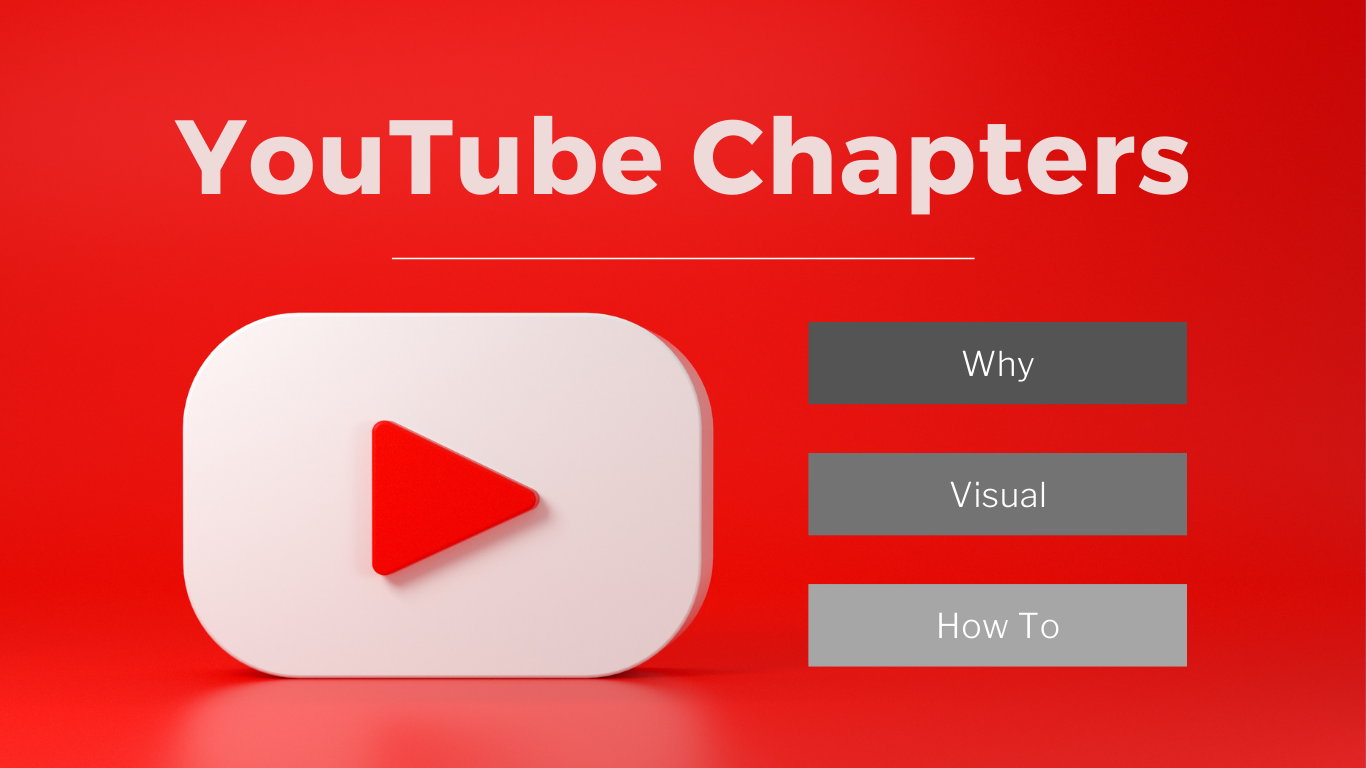



No comments! Be the first commenter?