Are you trying to make multiple virtual games for your students, but it’s consuming most of your time? I have a simple trick to start creating multiple virtual fitness games for your kids in less than 20 minutes using the FREE version of Canva!
If you’ve taken a look at my YouTube channel (Detroit PE), you will notice I have multiple volumes to most of the games I put out. Sometimes I’ll make 10 games a week on top of working full time and keeping up with this website.
So today I am going to show you a few simple tricks using the free version of Canva so you can start making multiple virtual games for your kids in less than 20 minutes to keep your students engaged while having fun!!
New to Game Creations?
Getting started is always the hardest part. How do I start? Where do I start?
The list of questions can go on and on.
To save yourself the headache of procrastination, take a look at my previous post How To Create a Dance Yoga Fitness Game with Canva. Even if you aren’t trying to create a Dance Yoga game, this post give you the tools you need to start your own game creations.
Also, be sure to check out my FREE Find ME Fitness game template where you can edit and personalize the game to your liking. This template has all the elements already included making it extremely easy for you to add your own Bitmojis or text to make your game more personal!
Let’s Start Creating Virtual Games in Less Than 20 Minutes!
Below is a tutorial on how to start creating multiple virtual games in less than 20 minutes providing variety for your students!
The great thing about YouTube is that you can add video chapters now, so feel free to skip ahead to parts of the video that fit your needs.
Video Chapters
- 0:00 Introduction to Detroit PE
- 2:17 Using the FREE Version of Canva
- 3:11 Making a Copy of Your Game
- 3:27 Creating a Band New Already Made Game
- 4:23 Adding and Editing Text/Effects
- 6:25 Deleting Old and Adding New Gifs
- 6:49 Cropping Gifs
- 7:10 Animating Slides with Multiple Elements (Group & Ungroup)
- 8:22 Frame Element to Size Pictures/Gifs Automatically
- 9:11 Adding Pictures/Drag and Drop Into Frame
- 10:58 Adding Images from Google
- 12:20 Adding Free Music to Your Game
- 12:39 Watching Your Game Before Downloading
- 13:32 Downloading Your Game as an MP4
Tag Me!
Once you start creating your games, tag me on YouTube or Twitter if you’d like! I love reposting others work.
Keep being amazing teachers and content creators for your kids!
DETROIT PHYSICAL EDUCATION YOUTUBE AND FACEBOOK
For more content by Detroit PE, check out my YouTube channel aimed towards keeping kids healthy and active through virtual games!
You may also follow my content through Detroit Physical Education Facebook. Add me, and get content directly to your news feed!



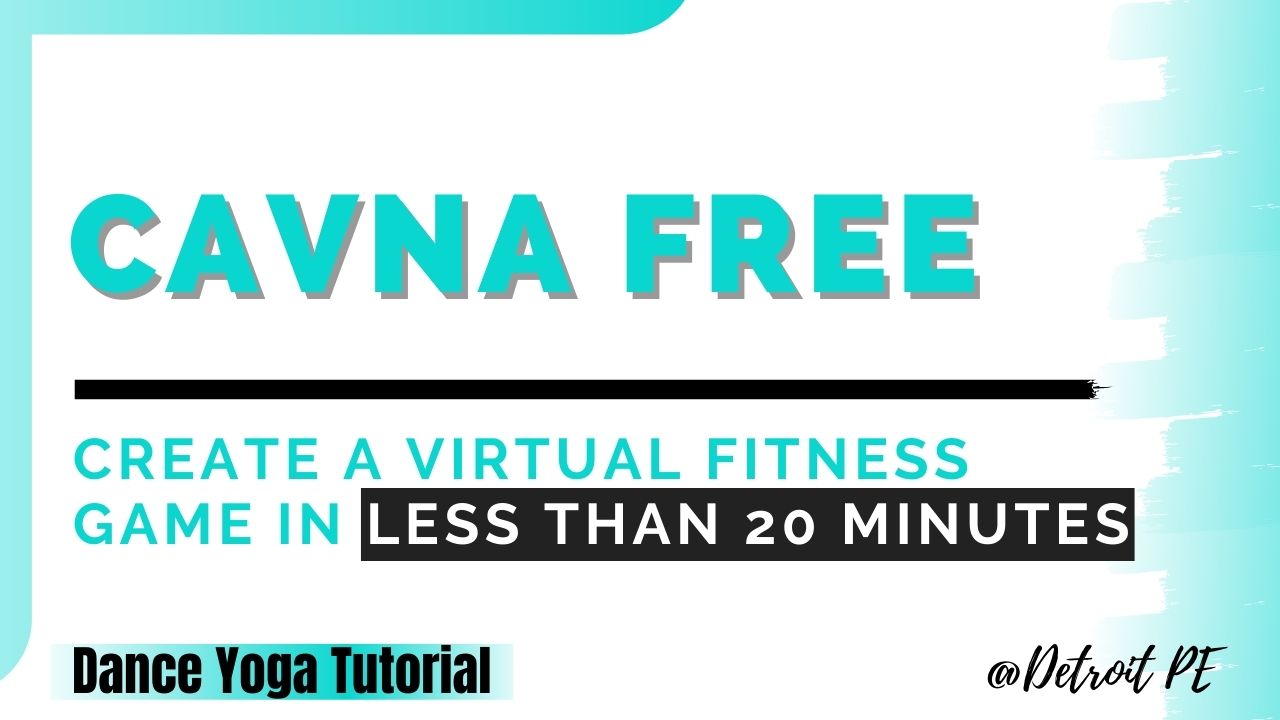



No comments! Be the first commenter?